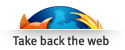PalmOrb : The Future

Welcome to PalmOrb's Research and Development Department! :-)
One of the things I wanted to do with PalmOrb is improve it's screen. The current 1.1 alpha builds include some of these improvements - you can select different font sizes, so to fill more of the screen. Below are a few other ideas I've implemented - but only in special experimental builds.
The experimental builds are available for download - BUT consider them to be of pre-alpha quality and ensure you backup your PDA before trying them. The whole reason for these builds is to decide which direction PalmOrb should take in the later releases - if you like some of the experiments or have some comments to make then post to the forums.
- Feel free to comment on the experiments.
- Vote for experiment A by posting in this forum thread.
- Vote for experiment B by posting in this forum thread.
Experiment A - PalmOrb v0.92eA
In this experiment, I've increased PalmOrb's screen to 26x16.
[Other changes were disabling: borders, keypad, outputs,
showing custom chars, reporting LCD model as 250 (i.e. not LK204-25)]
Advantages:
- Very Large Screen (26x16)
- Supported by LCDproc (which allows any width and height to be configured).
Disadvantages:
- Lacking support from LCD driving software. Most support up to a maximum of 4 lines (rather than 16!) and only 20 or 40 wide. Their support is required because many make use of the screen auto wrapping (rather than using goto(X,Y) on each new line).
- Even though LCDproc supports any size, many of the clients don't make full use of the size. One exception is the client "lcdproc X" which makes full use of the new size; I used it to create the screen shots below.

|
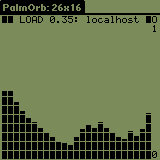
|
Experiment B - PalmOrb v0.92eB
In this experiment, I've increased PalmOrb's screen to 40x4 - but
displayed the second half of the display under the first.
[Other changes were reporting LCD model as 0xA (a LK404-55), changing the
layout of keyboard, outputs and custom chars area.]
Advantages:
- Large Screen (40x4)
- Supported by all LCD software - they all understand 40x4 displays
- It may be possible in LCDSmartie and LCDC to set up the screens with the understanding that there's two halves - for example in LCDSmartie you can use "X$fill(20)Y" to say that X is at position 1 and Y is at position 21 (and PalmOrb would place X as the first character on the top line of the first half and Y is the first character on the top line of the second half). We need somebody to play around a bit. [One of the weather screens in LCDC is perfect on this screen, the top half shows the weather for today, and the bottom shows the weather for tomorrow (see image below to the right)! Just shows it can be done.]
Disadvantages:
- By default, all the screens for each LCD program looks a mess - it may be possible with LCDSmartie and LCDC to change this (see advantages).
- None of the default clients of LCDproc look good - nor can they be configured to look good (unless you change the code).
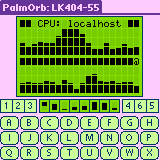
|
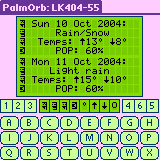
|
Experiment C - PalmOrb v0.92eC
Update: Experiment C is the base code for the next 1.1 release, and therefore no longer available as an experimental build. Download a 1.1 alpha release instead.
In this experiment, I've scaled PalmOrb's screen to fill the width of the
screen. The screen is still 4x20, but the characters are now wider and
longer. The font is selectable in the screen options.
I've manually created the larger fonts - so excuse
any font design faults; I've not a font designer! I've only done the first
few characters (ascii 32-127 and 255), so some characters in this build
may not display.
[Other changes were changing the layout of keyboard,
outputs and custom chars area.]
Advantages:
- Larger Display Area
- Supported by all LCD software - they all understand 20x4 displays
Disadvantages:
- Custom characters are automatically scaled - and look a little odd. (It may be possible to come up with a better scaling method, or to manually scale the common ones.)
There are currently the follow font sizes:
- Normal (5x8): this uses the standard 5x8 font
- Scaled (7x11): this uses a 7x11 font
- Bold, Scaled (7x11): this uses a bold 7x11 font
- Bold, Scaled (7x24): this uses a bold 7x24 font - this almost fills the screen and so showing of the keyboard etc is disabled
- Bold+, Scaled (7x24): this uses an extra bold 7x24 font - this almost fills the screen and so showing of the keyboard etc is disabled
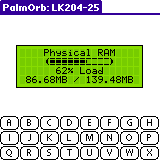
|
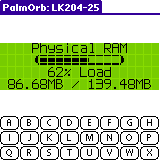
|

|

|

|